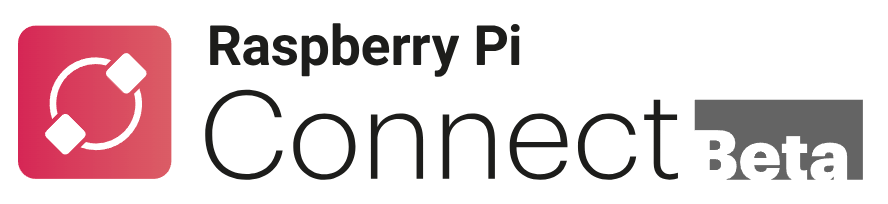Raspberry Pi tinkerer? There’s a new tool in town that makes interacting with your Pi even easier: Raspberry Pi Connect. Developed by the Raspberry Pi Foundation itself, this nifty program allows you to remotely access your Raspberry Pi’s graphical desktop (GUI) directly from any web browser. That means you can interact with your Pi, check on projects, or even troubleshoot issues – all without needing a physical monitor, keyboard, or mouse connected!
How Does it Work?
Raspberry Pi Connect utilizes a secure connection to establish a remote desktop session. By setting it up on your Pi, you essentially create a web interface that mirrors your Pi’s desktop. This web interface can then be accessed from any device with a web browser, giving you full control over your Pi.
Why Use Raspberry Pi Connect?
There are several reasons why Raspberry Pi Connect is a game-changer:
- Convenience: No more lugging around a monitor, keyboard, and mouse just to access your Pi. With Raspberry Pi Connect, all you need is a web browser!
- Remote Management: Manage your Pi from anywhere in the world. This is perfect for checking on ongoing projects, monitoring system health, or making quick tweaks.
- Accessibility: Even headless Pi setups (those running without a monitor) become easily accessible with Raspberry Pi Connect.
- Troubleshooting: Encountered an error message but don’t have a monitor connected? Fire up Raspberry Pi Connect and troubleshoot directly through the web interface.
Getting Started with Raspberry Pi Connect
Setting up Raspberry Pi Connect is a breeze. Here’s what you’ll need:
- A Raspberry Pi running the latest Raspberry Pi OS (check for updates before proceeding)
- A computer or mobile device with a web browser
- An internet connection for both your Pi and the device you’ll use to access it
Steps:
- Update and Upgrade: On your Raspberry Pi, open a terminal window and run the following commands to ensure your system is fully up-to-date:
sudo apt update && sudo apt full-upgrade
- Install Raspberry Pi Connect: Now, install the necessary software using this command:
sudo apt install rpi-connect
- Reboot: Restart your Raspberry Pi to complete the installation:
sudo reboot
- Create an Account: Head over to the Raspberry Pi Connect website and create a free account.
- Sign In: After rebooting your Pi, you should see a new icon in the top-right corner of the desktop. Click it and sign in using the account you just created.
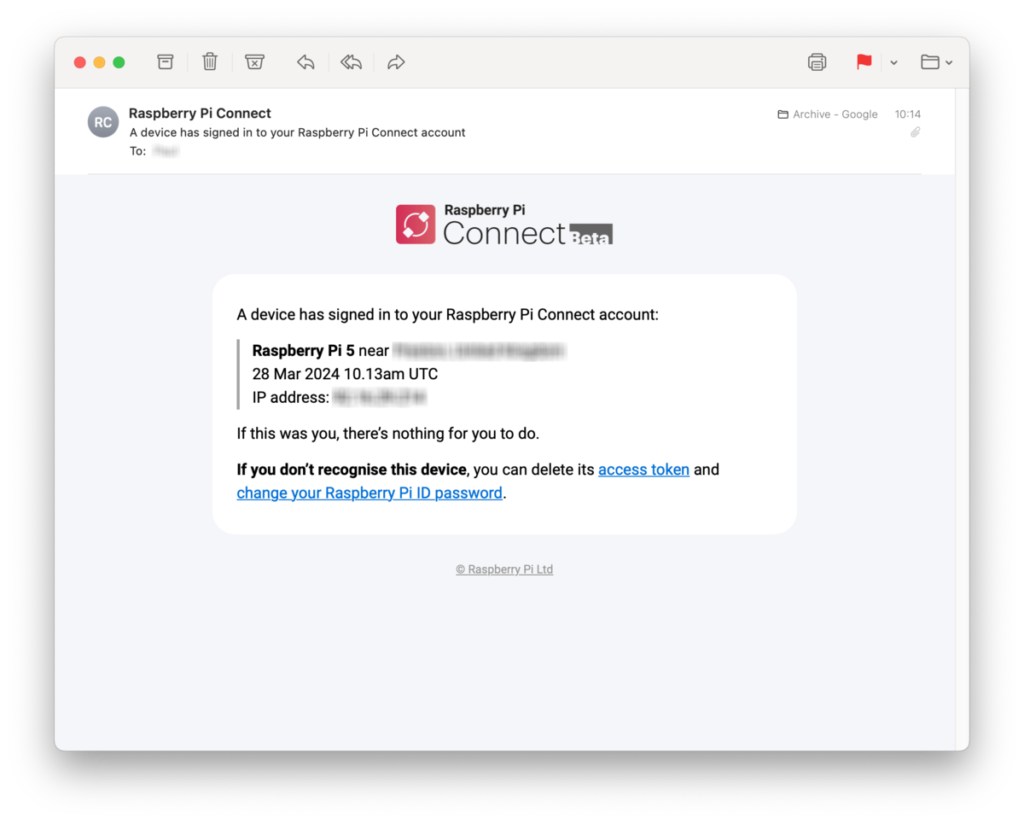
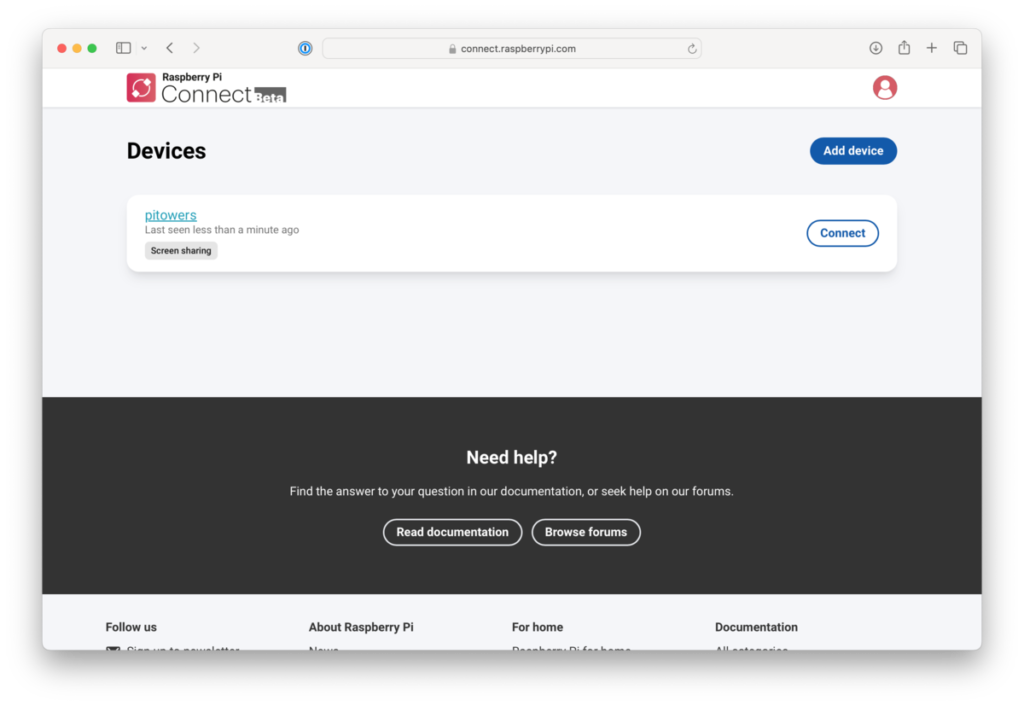
Alternatively:
If the “Sign In” button doesn’t work, you can use the following command in your terminal to generate a link for connecting your Pi:
rpi-connect signin
This command will open your default web browser and prompt you to log in to your Raspberry Pi Connect account.
That’s it! You should now be able to see your Raspberry Pi’s desktop displayed within your web browser window. Use the on-screen controls to interact with your Pi just as you would with a regular monitor, keyboard, and mouse.
Raspberry Pi Connect is a fantastic tool for anyone who wants to remotely access and manage their Raspberry Pi. With its ease of use and secure connection, it opens up a world of possibilities for tinkering and managing your projects from anywhere.